1. After logging into KMS, you can access your recipes using one of the following methods:
a. Scroll down on your dashboard to the Kitchen section and click "Recipes" as seen in the first picture below.
b. On the left-hand navigation bar, click Kitchen and then click "Recipes" from the drop-down list as seen in the second picture below.


2. On the Manage Recipes page, click on the green button labeled "Add Recipe" in the top right-hand corner of the page.

3. On the Recipe Detail page, under the section titled Main Info, there will be text boxes for the following categories:
a. Serving refers to the serving size of the recipe that the customer will receive.
i. For example, if you create a recipe for Blueberry Bliss Pancakes and the serving size is 1, you would enter 1 in the Serving text box.
b. Price refers to the amount you will charge your customer for the recipe.
i. For example, if you create a recipe for Blueberry Bliss Pancakes and you want to charge your customers $10 for this meal, you would enter either 10 or 10.00 in the Price text box.
c. Meal Type refers to the category of the recipe.
i. For example, if you create a recipe for Blueberry Bliss Pancakes, the Meal Type could be breakfast.
d. Recipe Name refers to the title of the recipe that will appear in your recipe list and on the customer order flow.
i. For example, if you create a recipe for Blueberry Bliss Pancakes, you would enter Blueberry Bliss Pancakes in the Recipe Name text box.
e. Recipe Short Name refers to the Recipe Name in short form.
i. Note: This information is optional.
ii. For example, if you create a recipe and type in the Recipe Name as Blueberry Bliss Pancakes, the Recipe Short Name could be Blueberry Pancakes.
f. Recipe Description refers to a short paragraph or sentence that summarizes the recipe and gives your customers an idea of what to expect.
i. Note: This information is optional.
ii. For example, if you create a recipe for Blueberry Bliss Pancakes, the Recipe Description may read something like this: "Fluffy, golden pancakes bursting with juicy blueberries and a hint of vanilla — these Blueberry Bliss Pancakes are the perfect way to start your morning. Simple and irresistibly delicious, they're a sweet breakfast treat!"

4. If you have finished entering the recipe details in the Main Info section and want to create your recipe as is with no additional information, click the green button labeled "Save & Finish" in the top right-hand corner.

5. To add recipe images, scroll to the Images section under Main Info, then click the black button labeled "Browse" in the box below the section title.
a. Note: Adding recipe images is an optional part of the recipe creation process.
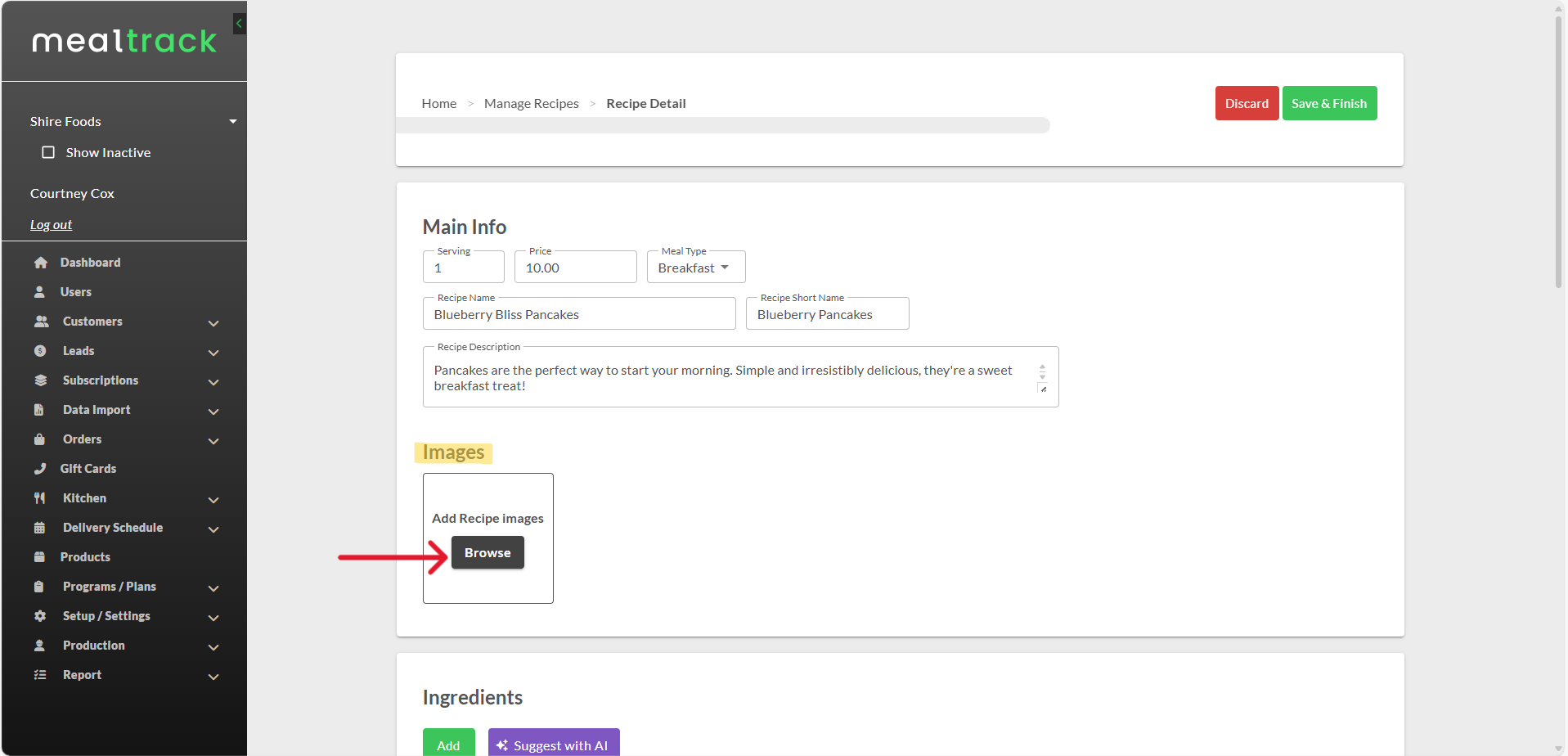
6. After locating the image of your recipe within your files, open the image and click on the green button labeled "Submit" shown in the first picture below.
a. Note: Images must be in the form of either .jpg, .png, or JPEG.
b. Note: More than one recipe image can be added. To add an additional recipe image, repeat steps 4-5.
7. If you want to remove a recipe image, click on the red "X" in the bottom right-hand corner of the image shown in the second picture below.


8. To add recipe ingredients, scroll to the section titled Ingredients and click on the green button labeled "Add".
a. Note: Adding ingredients is an optional part of the recipe creation process.

9. After you click "Add", four columns will display: Ingredient, Type, Quantity, and Unit of Measure.
10. In the column titled Ingredient, select your ingredient (e.g., Pearl Mill Pancake Batter) from the drop-down list as shown in the first picture below.
a. Note: If the ingredient you are looking to add is not in your existing ingredients list, type out the name of the ingredient and click on the blue button labeled "Create New" that appears in the text box as shown in the second picture below.
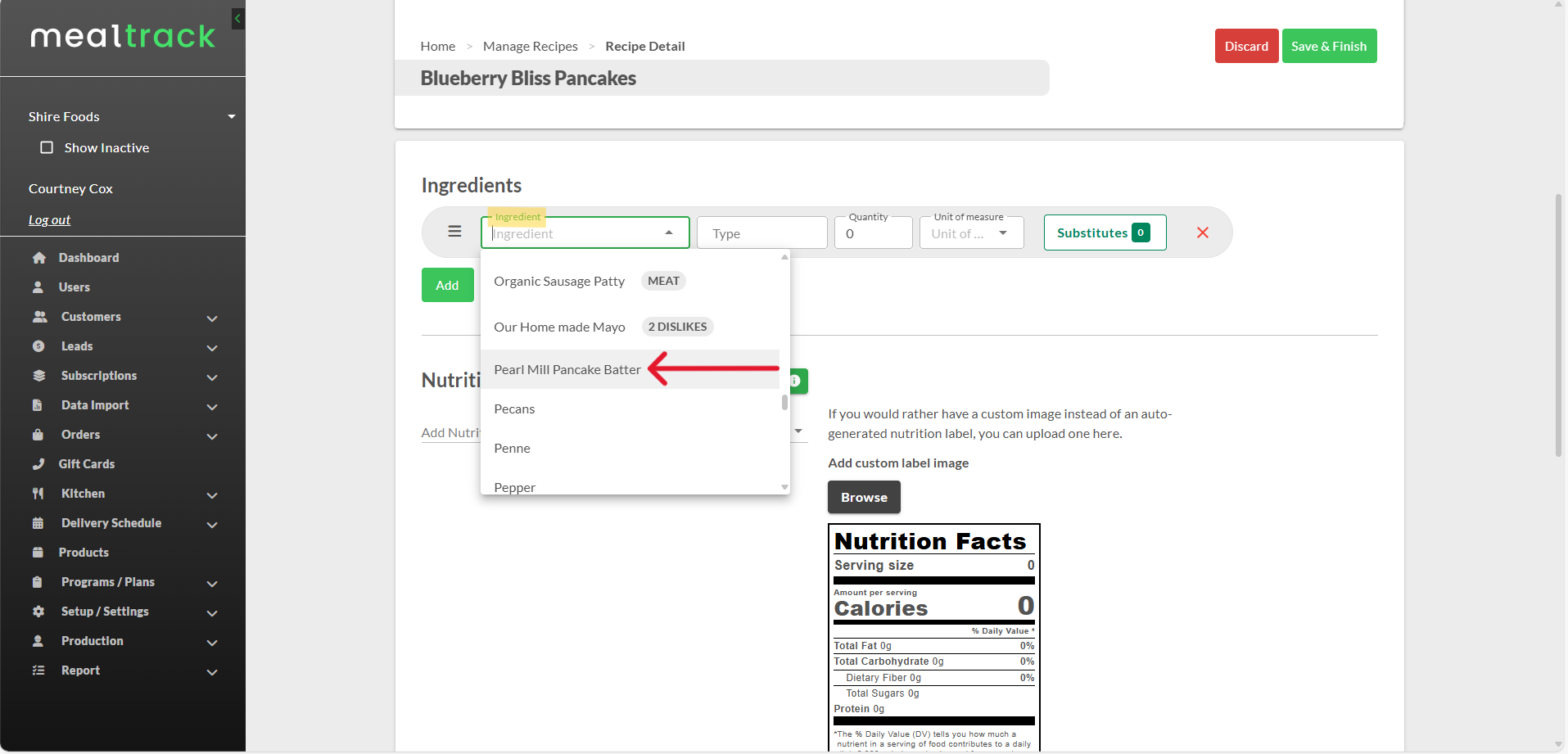

11. The column titled Type refers to the name that will display in the ingredients list on the customer order flow.
a. For example, if the ingredient is "Pearl Mill Pancake Batter" and you enter "Pancake Batter" in the Type text box, "Pancake Batter" is what will display in the ingredients list on the customer order flow.
i. Note: This column is optional. If nothing is entered, the name of the Ingredient will display in the ingredients list on the customer order flow.
a. For example, if nothing is entered in Type for the Ingredient "Pearl Mill Pancake Batter", then "Pearl Mill Pancake Batter" is what will appear in the ingredients list on the customer order flow.

12. The column titled Quantity refers to the association of how many Unit of Measure (see below) there are of the ingredient option.
a. For example, if the ingredient is Pearl Mill Pancake Batter and you need 1 cup of it to create the recipe, you would enter a value of 1 in Quantity.

13. The column titled Unit of Measure refers to the unit of measurement that is associated with the Quantity (see above) of the ingredient option. Click the downward-facing arrow to the right of the text box and choose the Unit of Measure from the drop-down list.
a. For example, if the ingredient is Pearl Mill Pancake Batter and you need 1 cup of it to create the recipe, you would select cup from the drop-down list within Unit of Measure.
14. Once you have completed adding the details for an ingredient, complete one of the following:
a. If you are done adding ingredients and want to create your recipe as is, follow step 4.
b. To add more ingredients, repeat steps 8-13.

15. To add recipe nutritional information, scroll to the section titled Nutrition Facts and click on the downward-facing arrow to the right of the text Add Nutrition Fact.
a. Note: Adding nutritional facts is an optional part of the recipe creation process.

16. When you choose a nutritional fact from the drop-down list, a text box will appear with the nutritional fact as the title, and you will then type in the numerical value in the text box.
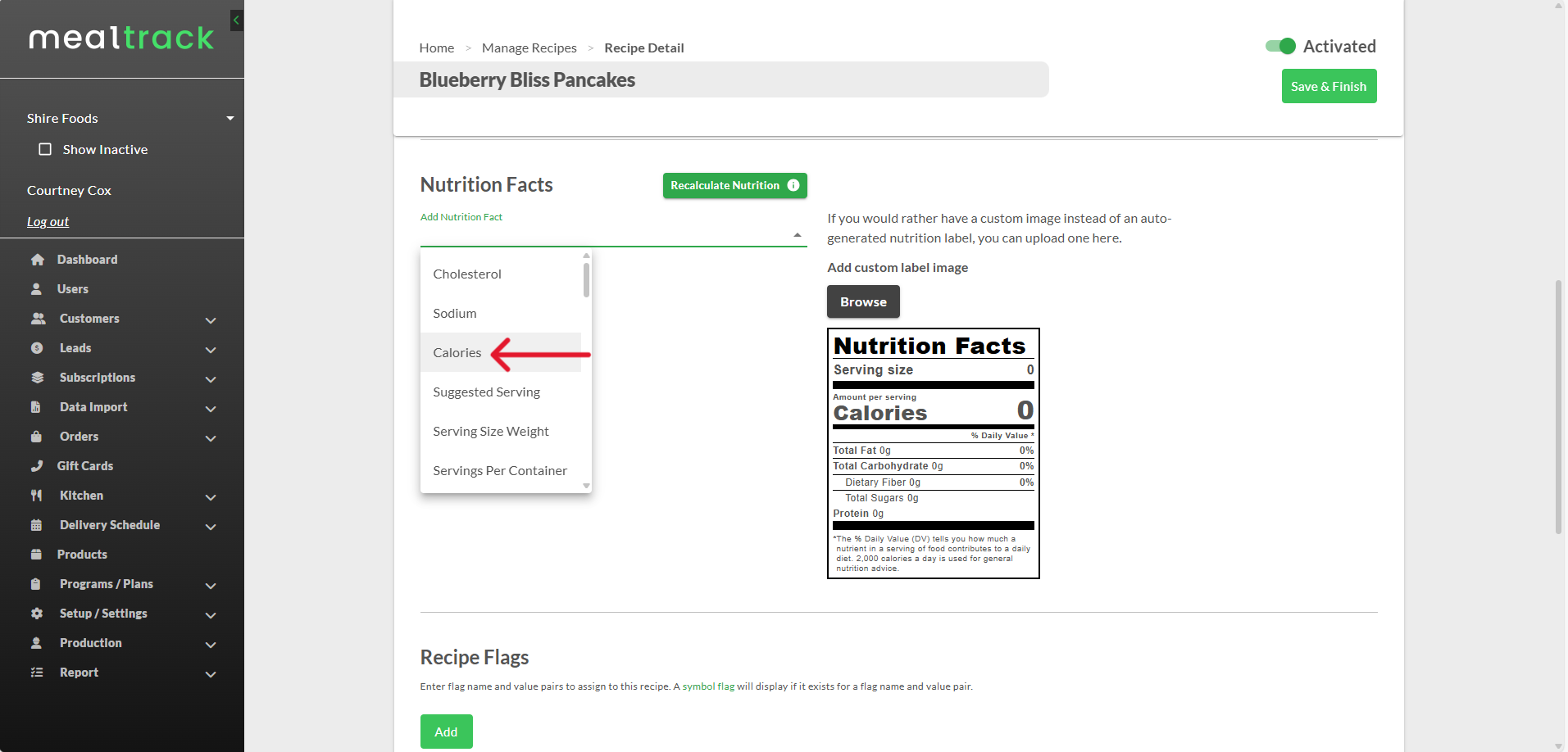
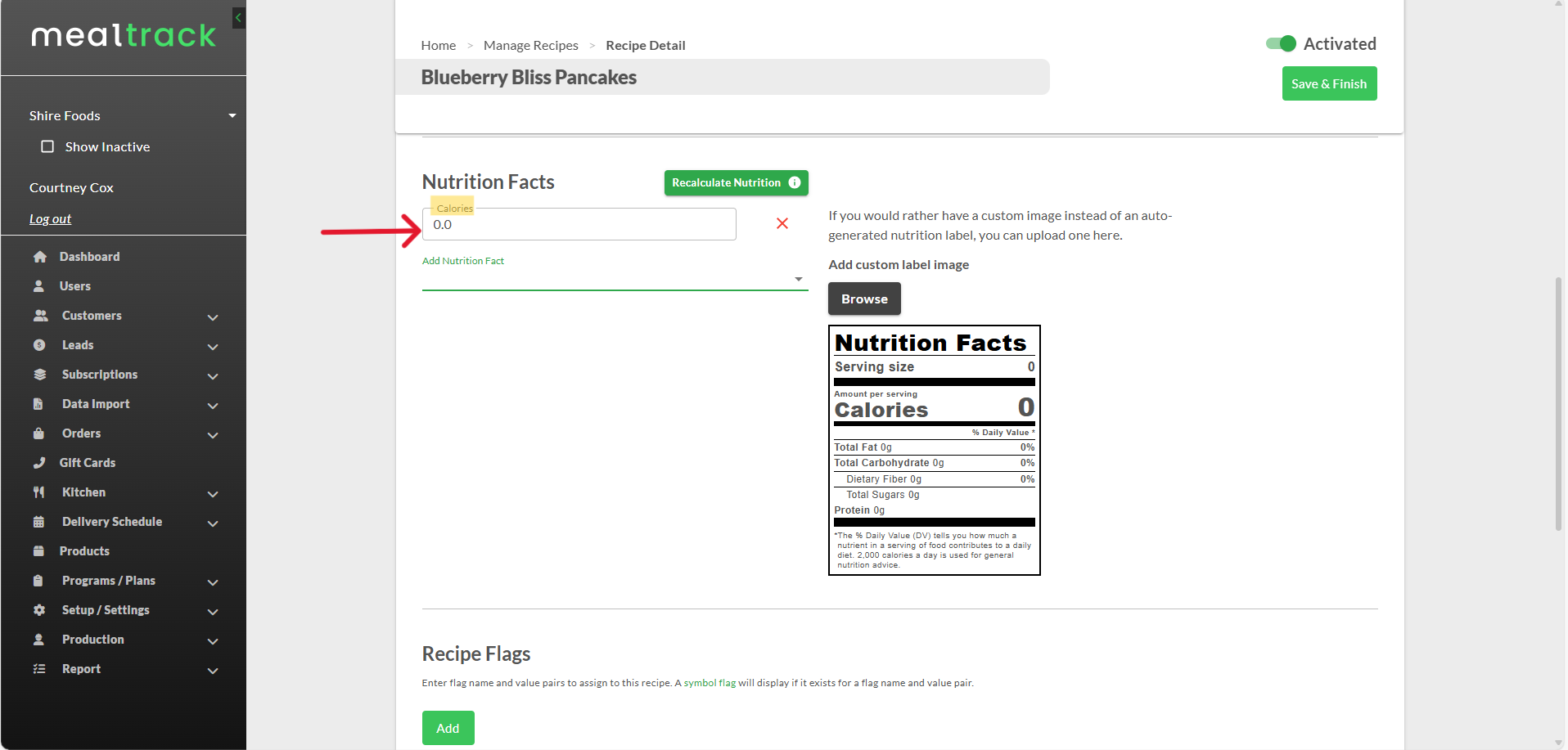
17. Once you have completed adding the details for your nutritional fact, complete one of the following:
a. If you are done adding nutritional facts and want to create your recipe as is, follow step 4.
b. To add more nutritional facts, repeat steps 15-16.
c. To delete your nutritional fact, click the red "X" on the right-hand side of the nutritional facts text box, as shown in the picture below.

18. To add symbol flags to your recipe, scroll to the section titled Recipe Flags and click the green button labeled "Add".
a. Note: Adding recipe flags is an optional part of the recipe creation process.
b. Note: Recipe flags (symbol flags) must already exist in KMS to be added to a recipe. For directions on how to create recipe flags (symbol flags) in KMS, use the following documentation link for reference - Helpdesk : Meal Track.

19. After you click on the "Add" button, two columns will display titled Flag Name and Flag Value. Click on the downward-facing arrow in each text box to choose a name and corresponding value from the drop-down lists as shown in the pictures below.


20. Once you have completed adding the details for your nutritional fact, complete one of the following:
a. If you are done adding recipe flags and want to create your recipe as is, follow step 4.
b. To add more recipe flags, repeat steps 18-19.
c. To delete your recipe flag, click the red "X" on the right-hand side of the recipe flag box, as shown in the picture below.

21. To add a diet type to your recipe, scroll to the section titled Recipe Type/Lifestyle and click on the checkbox to the left of the recipe type you want.
a. Note: Adding recipe types is an optional part of the recipe creation process.
b. Note: Recipe types must already exist in KMS to be added to a recipe. For directions on how to create recipe types in KMS, use the following documentation link for reference - Helpdesk : Meal Track.
c. Note: You can add as many recipe types to a recipe as you want.

22. Once you have completed adding your recipe type, complete one of the following:
a. If you are done adding recipe types and want to create your recipe as is, follow step 4.
b. To add more recipe types, repeat steps 21.
c. To delete your recipe type, click on the checkbox to the left of the recipe type again to deselect it.
23. To add specific recipe directions for customers and kitchen staff, scroll to the section titled Instructions, where you will find four text boxes titled Cook Procedure, Customer Preparation, Kitchen Instructions, and Packing Instructions.
a. Note: Adding instructions to a recipe is an optional part of the recipe creation process.
b. Cook Procedure refers to a detailed method for preparing a specific dish to ensure it is prepared properly.
i. For example, if the recipe is Blueberry Bliss Pancakes, the Cook Procedure may be something like this:
"Preheat skillet or griddle over medium heat (350°F).
Whisk together pancake mix and water in a mixing bowl.
In a separate bowl, combine milk, egg, melted butter, and vanilla extract.
Combine ingredients and mix until combined.
Gently fold in blueberries.
Grease the hot skillet with butter or oil.
Scoop batter (approx. 1/4 cup per pancake) onto the skillet. Cook until bubbles form and edges look set, about 2–3 minutes.
Flip and cook another 1–2 minutes until golden brown and cooked through."
c. Customer Preparation refers to the instructions given to the customer to prepare a recipe after purchase or delivery.
i. For example, if the recipe is Blueberry Bliss Pancakes, the Customer Preparation may be "Heat pancakes in microwave for 1 minute on high."
d. Kitchen Instructions refer to operational or organizational guidelines used in the kitchen such as sanitation and safety rules.
i. For example, if the recipe is Blueberry Bliss Pancakes, the Kitchen Instructions may be something like this:
"Ensure pancake batter is prepped and stored chilled.
Portion blueberries and store in cold station.
Stock griddle area with non-stick spray, ladle, spatula, and clean plateware."e. Packing Instructions refer to the guidelines that ensure food is securely packaged while preserving its temperature, quality, and presentation.
i. For example, if the recipe is Blueberry Bliss Pancakes, the Packing Instructions may be something like this:
"Stack 3 pancakes in a container; let cool slightly to avoid steam.
Pack syrup in a separate sealed container.
Add blueberries and powdered sugar just before closing.
Seal container, label clearly, and include utensils if needed. "

24. Once you have completed adding your instructions, complete one of the following:
If you are done adding instructions and want to create your recipe as is, follow step 4.
To delete any of your instructions, delete all the text within the box.
